After we composed and send an email to anyone, we can't change the contents of that email before receiver get this. But some times the sender needs to make some additional edits [ say he/she notices a mistake in email after clicks send button ] to the email after they send.
Then how it will be achieved ?
Gmail introduces a "unsend" option in their settings for overcome this situation. Through this facility a gmail user can edit his/her sent email within maximum of 30s after he/she clicks send button.
When a user click send button to send a composed email, there appear a toast message showing "Your message has been send" with "undo" and "view message" option. By clicking undo user can edit the sent email again. This is because Gmail will not send mails when a user clicks send button, it waits a certain time that we already set through Gmail settings. if user will not make any impressions on "undo" option within this time, the mail has been sent.
Follow these steps to see how this feature works:
1 .Login to your Gmail account. https://gmail.com .
2. Click the Settings icon (icon that looks like a gear).
3. From the Settings menu, choose the option for Settings.
4. From the Settings window, make sure the General tab is selected.
5. Find for the setting that says Undo Send.(See Image)
6. Click the check box to Enable Undo Send.
7. Click the drop-box to set the Send cancellation period, meaning the number of seconds you have to prevent the email from being sent. You can choose 5, 10, 20 or 30 seconds.
8 . Scroll to the bottom of the Settings screen and click the Save Changes button.
Follow below steps to test this feature:
1. Click the Compose button in your Gmail .
2. Compose a message and then click the Send button.
3 . At the top of the screen, you'll see a message that says: "Your message has been sent" . with "Undo". and "View Message" option.
4 . To prevent the message from being sent, click the Undo link.
Gmail stops the message from going out and displays it in case you wish to make any changes and then resend it. If not, you can simply close the message, and it's moved to your Drafts folder where you can keep it or delete it.












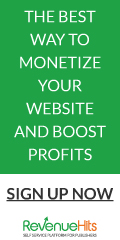

0 comments:
Post a Comment